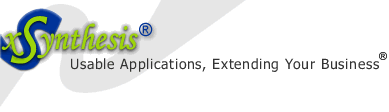| Home | Products | Services | Resources | Our Guarantee | About Us |
Packages are too inflexible and don't provide competitive differentiation, but custom-built solutions are too slow [to develop] and costly. System integrators are starting to offer next-generation pre-built solutions. - Gartner Research
Did you know?
xSynthesis Search includes features often found only in enterprise search packages, at the cost and ease of use of entry-level search engines. Use it for your publicly accessible e-commerce, membership, or marketing web site, your protected members-only content, or your intranet.
For troubleshooting and configuration tips, see these free resources:

For more free resources on technology performance, and shopping sources, see our Technology Performance page.
Hardware TIPS, FIXES, COMMON PROBLEMS & SOLUTIONS
Provided are some tips and advice about fixing certain hardware problems. Hope this saves you some time.
1. Problem: Laptop External Monitor (VGA cable connection) Flickers with AC (posted: 2008-07-08)
Solution: My laptop (Acer, but I noticed the same problems reported with other laptops) was connected to an external monitor with larger resolution. I had an usual situation where the external monitor would flicker when my laptop was connected to the AC power cable. Once disconnected from AC power, the flicker would stop completely!
It turned out that the laptop power supply cable and the VGA cable were interfering with each other. I noticed reports on the Internet forums that some people fixed similar problems by using new laptop AC adapter such as Kensington multi-voltage unit. Others reported an approach of using circular ferrite toroids 1 inch in diameter, and twisting the wire for 5 turns around it (often used for preventing sound cabling interference). In my case, I was able to fix this problem by changing the VGA cable from the included thin VGA cable to another thicker (and better insulated) VGA cable. The flicker disappeared completely - what a joy to look at the screen now!
Update (2008-12-30): After re-arranging my computer and re-positioning my external monitor, the flicker re-appeared, although in a mild and small manner. Apparently, some interference was re-introduced by moving things around. No matter how much I tried to move them back to where they were, it did not help. So, I plugged my laptop into a separate wall outlet, plus I connected to AC power cable into two (!) notebook surge protectors: (1) a Targus Mobile Notebook Surge Protector and (2) a Portable Surge Protector similar to this APC or this Belkin brand. So, picture is perfectly calm now, even on dark backgrounds! The moral of the story: you may have to try few different approaches and even combine them, to achieve enough noise reduction (for a good background read, you may like to see this on "dirty power" discussion and this "external monitor flickering with AC adaptor plugged in" posting).
2. Problem: Windows can't format M:\ drive (posted: 2008-11-08)
Solution: This can be related to various issues. Some of the messages you receive may be:
- "Check to see that the disk and drive are connected properly, make sure that the disk is not read-only, and then try again. For more information, search Help for read-only files and how to change them."
- "You need to format the disk in drive M: before you can use it."
- "Windows was unable to complete the format."
In my case, this was related to a bad external USB drive case. When I placed the very same drive (HDD) into a different case that was working, I was able to format the drive and start using it without any problems. In another case, the issue was related to the operating system not recognizing the drive, so when the drive was connected to another PC, it recognized it and we were able to format it, then we used on the first PC.
3. Problem: Can't convert dynamic drive partition to a basic drive partition (posted 2008-09-06, updated 2008-11-03)
Solution: This is not as easy as converting
from basic to dynamic partitions, but it can be done. Here are
some options:
1. Microsoft recommends to backup your drive, delete the
partition and change the drive to basic, then copy it back.
KB309044
2.
Suggestions on a forum
3. If you have a boot partition that is sitting on a dynamic
disk (i.e. if your C:\ drive is a dynamic drive), then you can
do the following: (a) using Windows Backup and Restore, backup
the system, all of your files on the partition, including the
system state; (b) install a blank version of Windows XP on it
(assuming you are running this OS); (c) restore the backup you
did under step a; it takes a bit more time, but it always work
and it does not require purchasing any utilities
Note on drive utilities: most utilities don't
claim to be able to convert or copy dynamic partitions; there
are two exceptions at this time:
R-Tools
Technology (RTT) Drive Image, which did not seem to work in
my case (it reported not being able to copy certain drive
sectors, therefore did not finish the backup successfully) and
Paragon's Partition Manager (the pro version, which costs about
$80 claims to be able to convert dynamic to basic disks, but I
did not try and see if this would work well for boot
partitions).
4. Problem: Cannot connect Windows Mobile 6 with Windows 7. Device will not connect.
Solution: Within the device/ phone, go to Start > Settings > USB to PC > check "Enable advanced network functionality". On the PC, open Windows Mobile Device Center, under Connection Setting > check all checkboxes, set the drop-downs to "COM3" and "Automatic". Open Device Manager on the computer (Start button, type "Device Manager") > under Network Adapters, check that you have "Microsoft Windows Mobile Remote Adapter" (you may have to disconnect and connect the phone few times - or 10 or so times in my case, as this adapter was not install; installs automatically, when the settings are correct as stated above). For more see Microsoft KB931937.
Want to know more?
today and let us know how we can make this section better.
Page name: fixes_hardware.aspx
Path: /en/resources/fixes_hardware.aspx