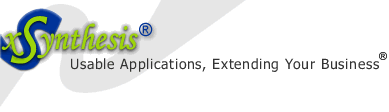| Home | Products | Services | Resources | Our Guarantee | About Us |
Packages are too inflexible and don't provide competitive differentiation, but custom-built solutions are too slow [to develop] and costly. System integrators are starting to offer next-generation pre-built solutions. - Gartner Research
Did you know?
xSynthesis Search includes features often found only in enterprise search packages, at the cost and ease of use of entry-level search engines. Use it for your publicly accessible e-commerce, membership, or marketing web site, your protected members-only content, or your intranet.
For troubleshooting and configuration tips, see these free resources:

Windows XP TIPS, FIXES, COMMON PROBLEMS & SOLUTIONS
I decided to use Vista early this year for my primary system. I had purchased a laptop that came with Vista and after more than a week of working out various issues (see Vista Fixes article), I had come to the conclusion that going back to Windows XP was the only reasonable way forward. The issues encountered with Vista, from slowness, to driver incompatibility (ex. nVidia video drivers were causing my computer to crash about once per day, and I had tried both the older driver versions and the newer ones, with no help), to slowness, to lower usability in certain areas (detailed more in this article).
Watching the keynotes from Microsoft's PDC (watch keynotes and sessions online), helped me finalize my decision to go back to Vista. The next version of Windows (Azure) will look similar to Vista, but ought to have ironed up the various Vista minuses (such as large memory/ hard-drive installation requirements, speed, and certain usability issues).
1. Problem: What services can I stop or disable to improve my Windows speed? (posted: 2008-11-03)
Solution: For optimizing windows you can do few things.
1. Disable services: you may like to disable the
following services (please make exceptions as needed, depending
on your own PC configuration and needs):
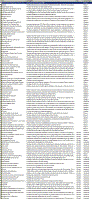 Go
to Start > Control Panel > Administrative Tools > Services >
disable some or all of the following services, depending on your
needs (you may also like to read this article from
OptimizingPC). For my suggested list of services to be
stopped that I use on my PC, check the list to the right.
Go
to Start > Control Panel > Administrative Tools > Services >
disable some or all of the following services, depending on your
needs (you may also like to read this article from
OptimizingPC). For my suggested list of services to be
stopped that I use on my PC, check the list to the right.
Also, you can optimize Windows further, by
doing the following:
-- Disable Error Reporting (Most times the Error
Reporting doesn't solve anything, you will rarely receive
positive and useful feedback). You can do this in Control Panel
> System > Advanced tab.
-- Disable System Restore (do this after you have
completed all major system installations and upgrades).
Control Panel > System > System Restore tab - This is done by
enabling the option Turn off System Restore on all drives.
2. Disable Startup Programs:
a. Go to Start > All Programs > Start Up folder > remove all programs that you are sure you don't need to start every time Windows starts (some examples that you can safely remove would be Adobe Acrobat, Real Player, Microsoft Office, and similar viewers).
b. Go to Start > Run > type "msconfig" (without the quotes) > go to Startup tab > uncheck items that you don't need. Examples of programs that are safe to uncheck, assuming you don't use those features are: Google Desktop, PaperPort Indexing, iTunesHelper, QuickTime, RealSched, Yahoo Messanger, etc (if you don't use them, most indexing programs take resources that you may like to recover). This will require that you restart your computer.
3. Optimize PC for performance
Go to Start > right-click on My Computer (of you do this to the
icon that you may have on the desktop) > Advanced tab > under
Performance section > click Settings button > click "Adjust for
best performance" (you may like to leave few options checked
such as: show shadows under menus, show shadows under mouse
pointer, smooth edges of screen fonts, use drop shadows for icon
labels on the desktop) > click OK few times to exit all of the
menus.
4. Install Microsoft Internet Explorer 8
It makes a significant improvement in performance, even its
Beta2 version! You can download it from
Microsoft. Alternatively, you can
download Firefox, which also works faster.
2. Problem: I don't like to have most of programs open My Documents, when I keep my documents in another location. Can I change the location of My Documents folder? (posted: 2008-11-03)
Solution: See Microsoft's KB310147
3. Problem: My Start button has too many unnecessary items, such as My Pictures, My Music, can I remove these? (posted: 2008-11-03)
Solution: You can remove many of them, such as: Go to Start > Properties > Customize > Advanced > remove the display of the My Pictures, My Music
4. Problem: Can I make the Start menu appear quicker? (posted: 2008-11-03)
Solution: You can do this by editing the Windows registry: go to the key HKEY_CURRENT_USER\Control Panel\Desktop and modify the value of MenuShowDelay in 100 (for example).
5. Problem: Should I install Windows XP SP3? (posted: 2008-11-03)
Solution: There are no fixes of major importance in Windows XP SP3, as far as I can tell at this time. However, some problems seem to persist, such as SP3 issues with AMD systems, see eWeek article.
6 Problem: How can I migrate dynamic drive (or partition) to a basic partition. This is even harder if this disk or partition is a boot and/ or operating system partition. (posted: 2008-11-03)
Solution: There are two vendors which provide tools that claim to be able to move dynamic to basic partitions (Paragon, R-Tools). I have tried one of them (R-Tools) and it failed reading certain disk sectors, therefore I was not successful to do the migration using this tool. Finally, I ended up doing a regular Windows XP backup and restore as follows:
- backup, using Windows XP SP2 backup
- install Win XP SP2 on the new drive, regular install
- restore from backup to regain all settings, updates/ fixes, drivers, program installations and settings;
- helpful document from TechNet about Microsoft Backup/ Restore
7. Problem: Why is rundll32.exe using the CPU substantially? (posted: 2008-11-13)
Solution: Of course, this could be a virus. However, if this happens during idle time of Windows, it is likely the file placement optimization process that is using. See more at Microsoft, also a related forum discussion.
8. Problem (Windows XP): I'm running a laptop with a Solid State Drive (SSD) and my computer is freezing and stuttering as I am doing various tasks (posted: 2009-09-24)
Solution: This is due to the nature of SSD
drives and their slow response when writing very small amounts
of data vs their fast speed when writing larger chunks of data.
Windows XP & Vista are not optimized for SSD drives, therefore
this behavior takes place. Tom's Hardware has a
great post with links to few other great posts, explaining
how to make Windows XP or Vista more SSD drive friendly. The
solution centers around few adjustments that minimize the small
batch/ chunks writing by Windows and related programs:
- disabling WinXP pre-fetcher (full details at this
post)
- in the drive properties, disable the "write caching"
(by clearing the checkbox); this is found via Device Manager >
right click and select Properties on the particular SSD drive;
NOTE: only do this on computers with battery backup/ UPS or on a
laptop to avoid sudden shut-down with this feature being off;
- turn off System Restore, turn off Indexing on all
drives;
- minimize the scanning/ checking of your anti-virus program;
- to speed up your web browser (IE/ Firefox), you may like to
consider using a RAM Disk (such as DataRAM's
RAMDisk, which is free)
- for few more tips see the same
post, as your particular configuration may be different;
In the longer term a Managed Flash Technology (MFT) such as
what is offered from the
Easy Computing Company can be beneficial - the cost of the
program is $60 for 32GB SSD with higher prices for larger drives
and higher prices for servers. This program will increase the
life of the SSD, as well, by reducing the number of unnecessary
deletes that take place during normal operation. Ideally
Operating Systems such as Windows will eventually integrate such
features directly into their OS. Windows 7 has announced some
SSD friendly features as detailed in these articles:
-
Windows 7 to improve on Solid State Drive (SSD) performance
-
Support and Q&A for Solid-State Drives
Other Resources:
- Download Microsoft Media Player Versions
- Manually remove programs from Add or Remove Programs: KB314481
Partitioning and Disk Tools:
- Paragon (Pro claims to convert dynamic to basic drives)
- Symantec
- EaseUs, free basic tool, positioned as competitor of PartitionMagic; Pro version is ~$40 and it supports CD-boot creation; it does not support dynamic drives; you can compare editions;
- R-Tools Technology (RTT) Drive Image, costs ~$45; but it failed to copy a dynamic into a static drive in my test run;
- nLite, free deployment tool for bootable unattended windows installation
- MS Support Tools, contains a utility dskprobe.exe and editing the disk bytes directly; however caution has to be employed when taking such a step;
- TestDisk to recover your lost partition
Want to know more?
today and let us know how we can make this section better.
Page name: fixes_xp.aspx
Path: /en/resources/fixes_xp.aspx